Here is how you can create or manage a computer network connection that shares the internet between 2 computers, (Note: the providing computer must have 2 network cards) using broadband connection:
Step 1: Create the broadband connection, for the providing computer (if this is not already created), and write there your nickname (username) and password, and make the settings that allows to that computer to use the internet.
Step 2: Go to Control Panel -> Network Connections -> Change adapter settings -> Right click and select Proprieties on the Broadband connection -> Sharing -> Check on to "Allow to other network users to connect through this computer's internet connection.", and below that select the connection to which you want to share your internet to.
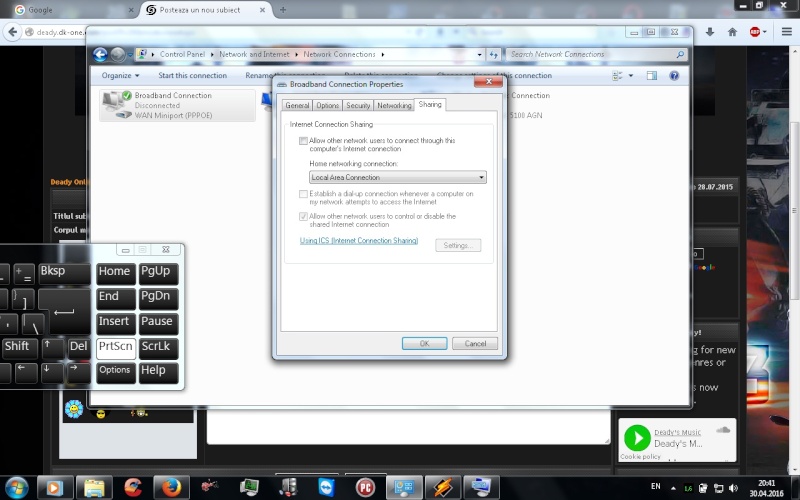
Step 3: The broadband should tell you if you need to set a certain IP Address and Subnet Mask to the selected above network (the one you wish to share your internet connection to), if so... you have to go to that network's proprieties -> Internet Protocol Version 4 (TCP/IPv4) and write there the indicated IP Address and Subnet Mask.
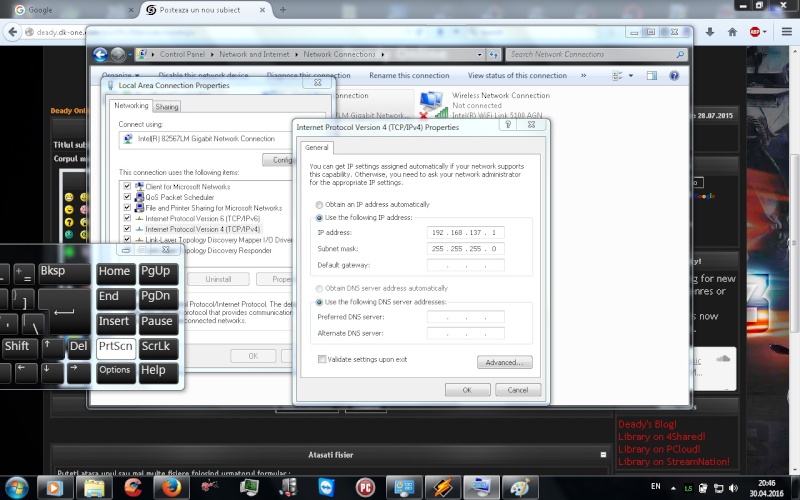
-as an example see the photo above. I'm sharing the Broadband connection's internet with the Local Area Connection. And that IP Address : 192.168.137.1 and Subnet Mask: 255.255.255.0, are those that have been indicated by the Broadband connection.
Step 4: On the second computer (the computer that should use the shared internet connection through Local Area Connection), go to Control Panel -> Network Connection -> Change adapter settings -> Right click on the Local Area Connection's Properties, (be sure it's the right local area connection, that you are using) -> Internet Protocol Version 4 (TCI/IPv4) -> and select there Obtain an IP Address automatically -> and also select Obtain an DNS Address automatically.
If everything worked fine, you should see written "Network" below that Local Area Connection Icon.
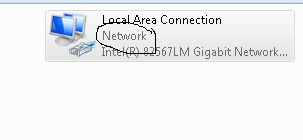
If the Broadband connection, does not say to you, that you need to use a certain IP Address for the Local Area Connection that you want to share your internet to. Then you can use the following settings:
- click Proprieties on the Local Area Connection, that you want to share your internet connection to (on the computer that already has the internet connection set on), and go to -> Internet Protocol Version 4 (TCI/IPv4), and select there -> Use the following IP Address: and you can choose there a custom IP Address as follows:
Example 1:IP Address: 192.168.0.1
Subnet Mask: 255.255.255.0
Default Gateway: 192.168.0.2
Example 2:IP Address: 192.168.137.1
Subnet Mask: 255.255.255.0
Default Gateway: 192.168.137.2
Example 3:IP Address: 192.168.200.1
Subnet Mask: 255.255.255.192
Default Gateway: 192.168.200.2
IMPORTANT: Default Gateway in our case, (in any of these examples), is the IP Address of the second computer, (the one that should use the shared connection to connet through the internet), so once you set up here, you will need to use it there.
-> you can choose almost anything, but note that you have to use the "1", at the end of the IP Address (that 1, is the number of the computer in the created network, in this case 1 is the server).
On the second computer: (the one that should have access to the shared internet connection that you just set up): Go to Control Panet -> Network Connections -> Change adapter settings -> Right click and select Proprieties on the Local Area Connection that you are using to connect to the network -> Internet Protocol Version 4 (TCI/IPv4), and select there Use the following IP Address -> and use there the same IP Address that you set up on the server (the computer above), and change only the last sequence that is used for the number of the computer. For the Subnet Mask: you can use the same address as the server uses (the same that you set on to the server). For Default Gateway, you need use exactly the sequence that is set to be the IP Address on the server computer.
Full Example:Computer 1 (Server):
IP Address: 192.168.0.1
Subnet Mask: 255.255.255.192
Default Gateway: 192.168.0.2 (as I said this is the IP Address that the second computer should use).
Computer 2 (the computer that should use the shared internet connection)
IP Address: 192.168.0.2 (note that is the same as the default gateway from the Computer 1).
Subnet Mask: 255.255.255.0 (also can this could be set the same as above).
Default Gateway: 192.168.0.1 (note that is the same as the IP Address from the Computer 1).
-after making these settings, you should see under that Local Area Connection's Icon, written "Network", and all the things should works as fine. If something went wrong, feel free to post a reply, and I will try to answear it.
I hope this is clear! Good Luck!
If after setting these settings up, the connection does not work, or the internet cannot be used on the Computer 2, you see this particular tutorial.
